No matter how powerful your computer is, rendering video files can take quite a while. Choosing the right amount of RAM can go a long way in speeding up performance when using Premiere Pro and After Effects.
The Test System
The rendering will be done on an Intel based system. My PC has the following specs:
- Core i7-6700 processor
- 8GB kit of EVGA DDR4 RAM
- 16GB kit of EVGA DDR4 RAM
- 32GB of Corsair DDR4 RAM
- Zotac GTX 1050Ti GPU
- Intel 600p 256GB SSD (Boot Drive)
- Samsung 850 EVO 500GB SATA SSD (File Drive)
- Samsung 840 EVO 120GB SATA SSD (Scratch Drive)
Testing Methodology
For the render test I will be disabling GPU Acceleration and Disk Caching. While this will dramatically slow down render times it will eliminate some variables and give a better representation of the differences offered by just the RAM.
Each clip will be rendered in 1080P and 4K separately on each of the three RAM kits.

After Effects Render Test
For the After Effects test I will be rendering a 10 second clip. This clip is comprised of three 1080p video files, and various effects making it especially taxing.
Premiere Pro Render Test
For the Premiere Pro test I will be rendering my Intel 600P review, which is a 4:40 minute video which represents a normal workload for a YouTube review.
After Effects Render Test Results
| RAM SIZE | 1080P | 4K |
| 8GB | 6:01 | 7:27 |
| 16GB | 2:26 | 2:55 |
| 32GB | 0:49 | 0:57 |
Premiere Pro Render Test Results
| RAM SIZE | 1080P | 4K |
| 8GB | 8:23 | 21:22 |
| 16GB | 6:55 | 18:44 |
| 32GB | 6:08 | 17:18 |
Conclusion
The test results are pretty definitive. RAM can have a huge impact on render time. I also found that it has a noticeable impact on in program performance.
If you are planning on making/editing a lot of videos you should really look to get at least 16GB of RAM. 8GB is simply too little in my opinion. To no ones surprise I found that 32GB’s was by far the best choice, offering the best performance and speed in both programs if you can afford it.
I also recommend using a cache disk and GPU with all Adobe programs. As you will see in the video below, using a 120GB SSD as a cache disk and enabling GPU acceleration resulted in significantly better performance, particularly with After Effects.
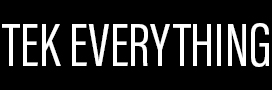

Thanks for your tips,definitely will upgrade my laptop to 16gb of ram
This is nothing but lie. Adobe CC13 and later versions don’t use all the rams. This can however happen if you are using CS6 with multiprocessing enabled.